 .
. Staged stockpiles are stockpile nodes that support one or more user-configurable piles. A single node on the material flow diagram can represent multiple underlying destination and source piles. Like regular stockpiles, a pile within a staged stockpile node is a weighted-average pile. Unlike a regular stockpile, staged stockpile piles provide for the modelling of the build and deplete process.
Each pile is built to a target specification where the target can be fixed (for all builds) or the target is selected from a list of configurable builds.
Key features of a staged stockpile:
a Build Name (which can be tracked through the material flow and reported).
the capacity - a target quantity (mass).
a target build date (optional).
build and reclaim threshold settings.
a designated pile (optional).
a designated material type (optional).
quality targets, limits and penalties (optional).
Each pile in a staged stockpile requires an opening inventory to set its initial specification in a similar manner to regular stockpiles. Staged stockpiles, however, require two additional properties: the build phase set to either Building or Depleting, and the build name to use.
When specifying minimum reclaim quantities, it is also necessary to set the current active reclaim pile and how much material has been reclaimed at the start of the schedule.
To add a staged stockpile to the material flow, drag the node into the chart  .
.
Connect it into the material flow diagram in the normal manner so that materials flow into and out from the staged stockpile.
Click the staged stockpile node to display the Properties panel.
| Item | Description |
|---|---|
| General | |
| Name | The name of the staged stockpile as it appears in XECUTE reports, Data Feed Out and configuration tables. |
| Current Capacity |
Read only field. For Fixed Target type staged stockpiles, the capacity of the fixed build * the number of piles. For Variable Target type staged stockpiles, the sum of capacity of the builds specified in the Initial State configuration section. |
| Inventory | The Initial Inventory can be set by using the |
| Material | Sets the material type flowing into the staged stockpile and reported in the closing balance report for the stockpile. The actual material (tonnage) sent to the staged stockpile is determined by the PO, the enabled materials on the arrows going into the stockpile, whether any benefits are applied to the material and any applied objectives rules. |
| Haulage | |
| Dump Time Penalty | If a haulage model is imported into the site this field is enabled. This field allows custom dump times to be applied for the stacking of rehandle materials. The penalty is in addition to the Dump time configured in Site Management |
| Add Named Location For Spatial Domain |
For this field to appear the site must have more than one spatial domain and each domain must have a haulage model imported. For the field to be enabled, at least one inbound movement arrow for the staged stockpile must be set to use the Modelled haulage calculation method. In the field dropdown, select the spatial domain that has the haulage model with the named location to be mapped at the (Named Location) field (see below). Click the Green + to add the named location mapping field (see below). |
| Domain Name (Named Location) | The named location in the haulage model associated with the specified spatial domain that corresponds to the staged stockpile node (see above). For single spatial domains the Default Domain is used. If more than one domain is configured for a site the Domain Name is named after the spatial domain selected in Add Named Location For Spatial Domain. |
| Staged Stockpile Configuration | |
| Number of piles |
The number of piles in the staged stockpile. To set the number of piles click the table icon for a tabular view control, you can copy and paste content rows. Alternatively, click the blue pencil icon to open a graphical panel then drag and drop piles into the working area. To remove a pile drag it onto the waste bin or select it then press the Delete key. Click each pile in the Expanded staged stockpile diagram to open a separate pile panel to set the pile name and initial inventory. Clicking anywhere in the expanded panel (not on a pile) will open the staged stockpile panel. |
| Target type |
The type of target the piles will be built to. Fixed Target - a single build specification will be used for all pile builds. Variable Target - each pile will use the next available build specification in the list of specifications. A pile can also be assigned to a specific build name. |
| Build date benefit |
When enabled, the build specification includes a Build Date setting, which will exponentially increase the benefit applying to material flowing into a pile as the build date approaches. The build date benefit is the maximum benefit applied to completing a build. The benefit is applied to each period (schedule period) as the schedule progresses toward the build date. The total number of periods in a schedule is the duration (weeks) x 7 x number of periods per day. b=Benefit applied to the quantity going into the pile. All references to build date are from the period that is currently being scheduled. Specifics:
|
| Constrain builds by material |
Yes - The build specification includes a single material type that the user must specify for each build. The pile will be built and depleted based on the material type set in the build specification. Targeted pile qualities are also possible in this scenario. No - The pile will be built to the qualities set in the build specification, there will be no option to set the build material. All materials entering the pile are merged to a single material type specified in the general settings area of the staged stockpile properties. |
| Limit number of building piles per material |
This option is available when Constrain builds by material is enabled. If there is more than one pile allocated to a specific material, for those piles: Yes - Only one pile of a given material can be built at the same time. No - There is no limit to the number of piles of a given material that can be built at the same time. The practical effect of this setting is that if the next build in the build list is the same material type of a pile that is already building, a later build specification will be used for the new build instead. |
| Limit number of depleting piles per material |
Option is available when Constrain builds by material is enabled (for example, ROM piles). If there is more than one pile allocated to a specific material, for those piles: Yes - Only one pile can be depleted at the same time. No - Piles can be depleted concurrently. |
| Limiting per material |
Used to control blending of materials on a pile. For each material flowing to each build, a maximum quantity (t) can be set. This option is available when Constrain builds by material is disabled. Yes - When Limiting by Material is enabled, extra columns for each material type appear in the pile builder. By default the limit is set to unlimited. Setting a material quantity limit to zero will prevent that material from contributing to the build. Maximum quantity values cannot be greater than the pile capacity. No - Material limits are not enabled. |
| Intra-Period Build Time Interpolation | TODO |
| Quality constraint type |
Soft inventory constraints [default] – Use soft limits only to meet build specification. Hard inventory constraints – Use hard limits to meet build specification. Both inventory constraints – Apply both soft quality and hard capacity constraints to the build specification. If Hard or Both are selected, hard limits need to be defined for each build/quality in the build specification list. |
| Quality soft limit calculation |
This option is applicable if the quality constraint type is set to Soft or Both. Adjust to limits [default] - In each period, PO will adjust the lower and upper limits of the qualities to keep the pile within the build specification limits. The qualities are based on current pile and period stack/reclaim quantities. Benefit for improving - Only apply the PO penalty if pile material in a period is above or below the upper or lower limits. This benefit is a look-ahead benefit. Penalise on next period – Apply a penalty in the next period if the following conditions exist.
Adjust and penalise next period – Apply both the Adjust and Penalise condition options. |
| Parcel Management | |
| Last-In-First-Out (LIFO) queue parcels | Set to Yes for LIFO (Last In First Out) parcel support. |
| Parcel dependency type |
This setting controls how parcels are reclaimed from the pile when the parcel reclaim operation spans a scheduling period boundary. It is used to control the calculation type in PO for performance reasons. The Absolute option more accurately models parcel operations and stipulates that a parcel must be fully reclaimed before the next parcel operation. The Proportional option calculation is faster and allows the next parcel to be reclaimed at a rate proportional to the split between the parcels at the period boundary. For example; if parcels with index 1 and 2 span a period boundary and parcel 1 contributes 40% to capacity reclaimed during the period then parcel 2 can be concurrently reclaimed up 40% of its portion in the period. |
| Initial State (visible when LIFO parcels are enabled) | |
| Pile | The pile name (read only). |
| Initial State | The initial state (Building or Depleting) of the pile. |
| Initial Build | The initial build for the pile (configured in Target Type > ... > Pile Builder panel). |
| Stack Rate | |
| Type | Stack rate can be Unlimited or Limited by the value set in Maximum field. |
| Maximum | This field is enabled if Stack Rate type is set to Limited, enter the maximum rate. |
| Override per period | The stack rate can be overridden per period, configure the overrides by clicking the Dial icon and enable the overrides by selecting the Yes option for the field. |
| Reclaim Rate | |
| Type | Reclaim rate can be Unlimited or Limited by the value set in Maximum field. |
| Maximum | This field is enabled if Reclaim Rate type is set to Limited, enter the maximum rate. |
| Override per period | The reclaim rate can be overridden per period. Configure the overrides by clicking the Dial icon and enable the overrides by selecting the Yes option for the field. |
| Pile Reclaim Control | |
| Limit swapping piles being reclaimed |
Unlimited swapping between piles, no penalty is applied and material can be reclaimed from any of the piles as needed. Minimise swapping between piles. If the Minimise option is selected the options listed in the rows below are enabled to be configured. To discourage swapping to other piles, the following is applied:
|
| Maximum concurrent reclaim piles | The number of piles that can be concurrently reclaimed in a period can be set at this field. Possible values are zero to the number of configured piles. |
| Penalty for swapping piles | Must be greater than zero and applies a penalty to discourage excessive pile swapping. This option becomes available when 'Minimise swapping between piles' is enabled. |
| Type of limit for build minimums |
These options become available when Minimise swapping between piles is enabled. Soft Limit - The PO will penalise any solution that depletes less than minimum from the pile (no penalty is applied if pile is not mined at all). Hard Limit - The PO will only consider solutions that deplete at least the minimum quantity from the pile, or nothing. If the pile quantity at the end of the period is less than the Minimum reclaim quantity value, the Minimum reclaim quantity will be adjusted down so no penalty is applied. |
| Extra penalty for unmet minimums | The PO penalty to apply to any mass reclaimed from the pile below the minimum reclaim quantity. This option becomes available when the build limit type Soft is selected. |
| Build Recycle Incentive | |
| Encourage building above |
Select the check box to encourage building above the entered pile % capacity value as entered. Benefit - The PO benefit to apply to the mass above the % capacity value as entered. When this is enabled, piles above the threshold will also be encouraged to build sequentially. Earlier builds have a higher benefit applied compared to later builds, and the benefit applied is proportional to the relative sequence. For example, with an entered pile percentage of zero, all piles will be encouraged to build. If there are three piles, building build 6, build 8 and build 9, the pile with build 6 will get a benefit of (9-6+1) * benefit. So if the benefit field is set to 100, the actual benefit applied to building the build 6 pile will be 400. The benefit applied to building build 8 is 200 and to build 9, 100. |
| Encourage depleting below |
Select the check box to encourage depleting below the entered pile % capacity value. Benefit - The PO benefit to apply to the mass bellow the % capacity value as entered. When this is enabled, piles below the threshold will also be encouraged to deplete sequentially. Earlier builds have a higher benefit applied compared to later builds, and the benefit applied is proportional to the relative sequence. For example, with an entered pile percentage of 100, all piles will be encouraged to deplete. If there are three piles, depleting build 6, build 8 and build 9, the pile with build 6 will get a benefit of (9-6+1) * benefit. So if the benefit field is set to 100, the actual benefit applied to depleting the build 6 pile will be 400. The benefit applied to depleting build 8 is 200 and to build 9, 100. |
The pile panel displays when you double-click a staged stockpile node. Drag and drop piles into the panel to add more piles to a stockpile. Drag existing piles onto the waste bin to delete them, or click Delete.
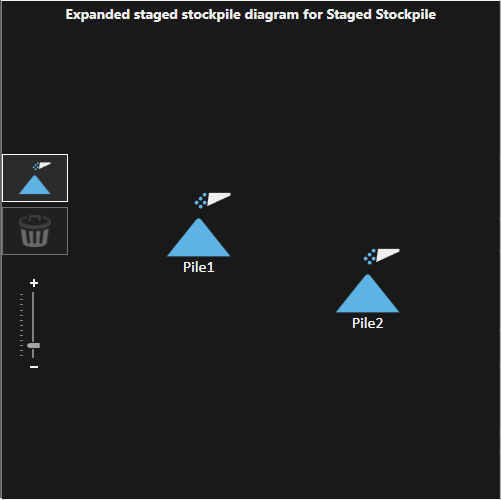
You can also use the tabular control  to add multiple piles and their names via copy and paste actions from Excel. The selected cell in the control will act as the start cell for the paste operation. To copy values from the control into Excel click and drag to select the cells then use Ctrl+C.
to add multiple piles and their names via copy and paste actions from Excel. The selected cell in the control will act as the start cell for the paste operation. To copy values from the control into Excel click and drag to select the cells then use Ctrl+C.
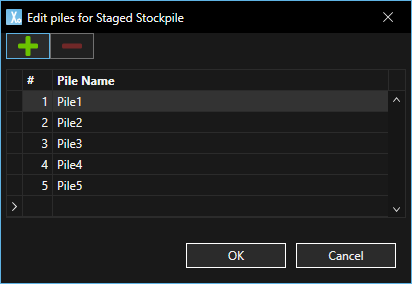
After piles are added to the staged stockpile and assigned a name, set the Target type in the Stockpile Properties panel.
Click the ellipsis button to open the build specification panel.
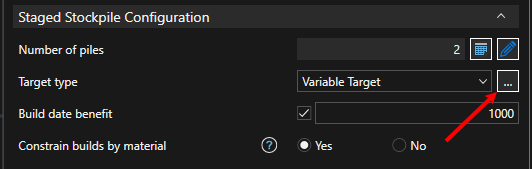
Each build specification has a set of threshold settings. These settings allow the optimisation engine to switch the pile state early when the benefit to switching exceeds the penalty for switching.

Reclaim threshold: When the pile is building and the inventory in the pile exceeds the reclaim threshold, the optimisation engine is allowed to switch the state of the pile from building to reclaiming. The engine determines whether to switch the state of the pile at the beginning of each period where the inventory exceeds the reclaim threshold while the pile is in the building state.
The unit of measure of the threshold is the unit configured for the Mass principal field. The maximum value of the threshold is the capacity of the build. When set to capacity, the reclaim threshold is essentially disabled.
Reclaim threshold penalty: This is the one-off penalty incurred for switching from building to reclaiming after the threshold is exceeded but before hitting the capacity of the build.
Build threshold: When the pile is reclaiming and the inventory of the pile falls below the build threshold, the optimisation engine is allowed to switch the state of the pile from reclaiming to building. The engine determines whether to switch the state of the pile at the beginning of each period where the inventory is below the reclaim threshold while the pile is in the reclaiming state.
Build threshold penalty: This is the one-off penalty incurred for switching from reclaiming to building after the inventory falls below the build threshold but before completely emptying the pile.
For example, consider there are two destinations for the material, A: a dump and a staged stockpile pile for material A in reclaim mode. A benefit of -2 (that is, a penalty of 2) is set for material A on the arc to the dump. The build threshold penalty is 500. At the start of a period, the inventory of the pile is below the build threshold. During the period 1000 tonnes of material A is mined. The optimiser calculates the total penalty for sending the material to the dump (2 * 1000 = 2000). This is greater than the one-off penalty incurred for switching the staged stockpile to build mode. So the pile will change state to build mode and the material will be directed to it.
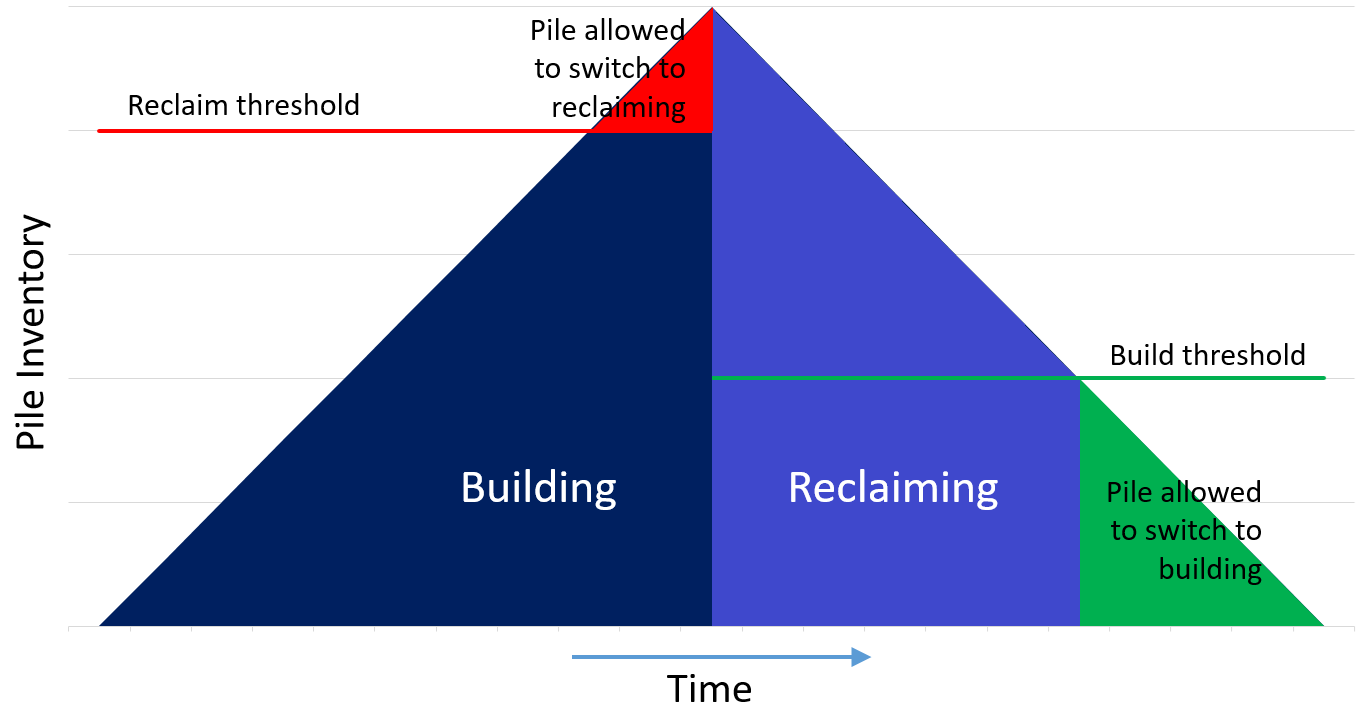
Designated pile
The designated pile setting allows a build to be constrained to only occur on a specific pile. When a build has been fully reclaimed, the optimiser will take the next unassigned build from the list and assign it to the empty pile. When selecting the next build the optimiser will only consider builds that have the designated pile set to empty, or the designated pile set to None.

The designated pile is always available in the build specification editor, but the setting is optional. By default, the designated pile is set to None. This setting is available in the drop-down list along with all of the defined piles.
Material
The material setting restricts each build to be composed of a single specified type. No other materials are allowed onto the pile to satisfy the build specifications (quantity or quality). The material type is maintained during reclaim as well. When the material type is not specified, all builds inherit the single material setting of the staged stockpile (General\Material). Regardless of the type of material flowing into the staged stockpile, only the single configured material flows out.
To enable the Material option in the Pile Builder first select the option in the Staged Stockpile panel.
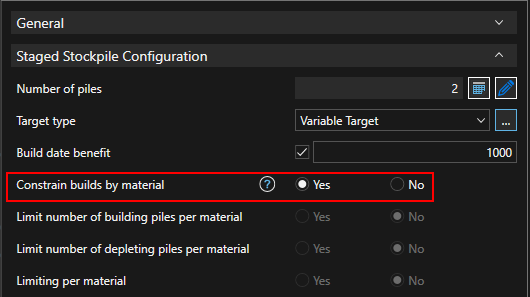
Set the material for each build.
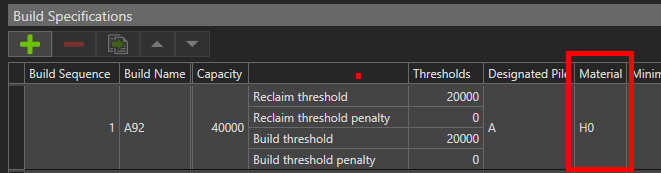
Minimum reclaim quantity and Minimum remnant inventory
The minimum reclaim quantity is the minimum amount that must be reclaimed from a pile before the optimiser can select a different pile to pull material from. This acts to reduce the amount of swapping by ensuring the specified minimum amount is taken from a pile. This increases the practicality of the solution by reducing the number of instructions provided to the stockyard operators.
The minimum remnant inventory sets the level of the inventory below which swapping to take material from another pile is not allowed. This serves to prevent small amounts of material being left of a pile and preventing it from completing the build-reclaim cycle.

The minimum reclaim quantity setting is enabled in the build specification list when the staged stockpile Limit swapping piles being reclaimed is set to Minimises swapping between piles.
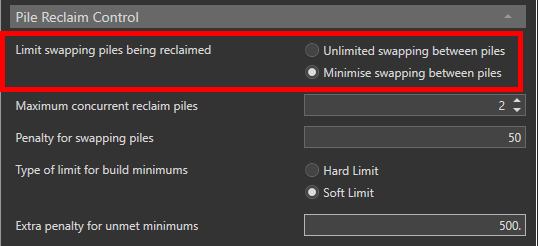
The Maximum concurrent reclaim piles specifies the piles currently being reclaimed at the start of the schedule. An Initial Reclaiming Piles section then sets the quantity of material reclaimed from each pile since the current reclamation began (since last swap).
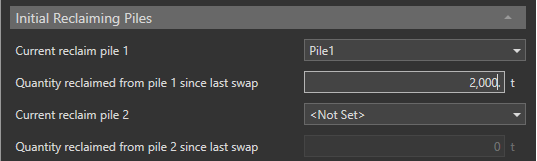
A default penalty for swapping can be configured to discourage the swapping of piles. This is a one-off penalty applied on each swap. If the downstream benefit of swapping piles exceeds the one-off swapping penalty, the currently reclaiming pile will stop and another (more attractive) pile will begin reclaiming; reclamation swaps from one pile to another.
Depending on the settings made in the staged stockpile properties, the limit can be configured as a hard limit or a soft limit with an extra penalty applied. This applies to the minimum reclaim quantity and the minimum remnant inventory.
When configured as a soft limit, swapping is always allowed and will occur when the benefit of swapping piles exceeds the total penalty. If the minimum amount has not yet been reclaimed, OR if the remaining inventory has fallen below the minimum remnant inventory, the extra penalty for unmet minimums is added to the penalty for swapping piles to make up the total penalty.
The diagram below demonstrates how, with soft limits for build minimums, the total penalty applied (to discourage swapping to another pile) changes as material is reclaimed from the pile.
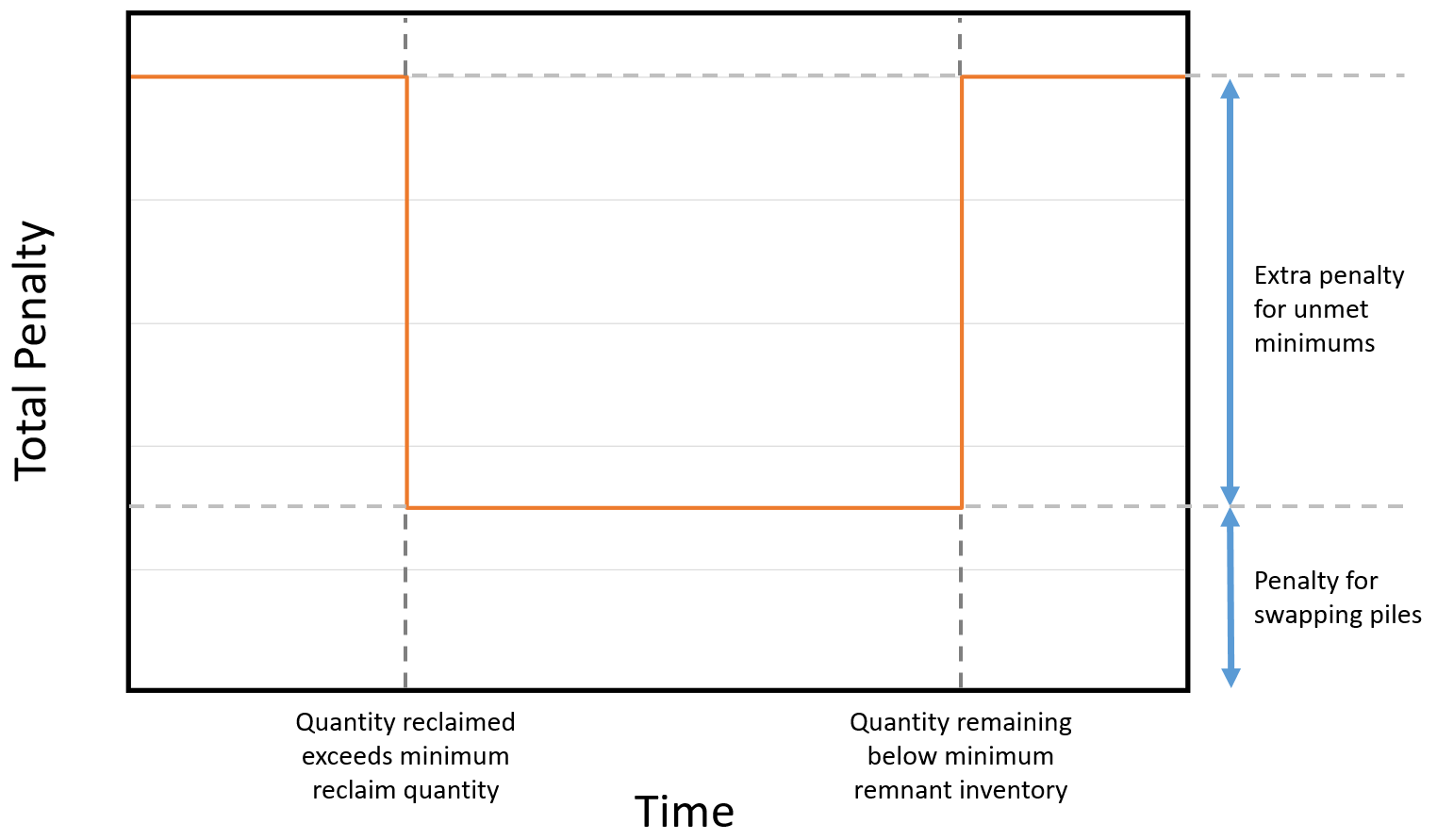
The layout of the build specification editor Targets is determined by the options enabled for the staged stockpile configuration and the principal fields selected in the staged stockpile quantities panel.
For each principal field selected in the staged stockpile qualities panel, a column is added to the targets area of the build specification editor.
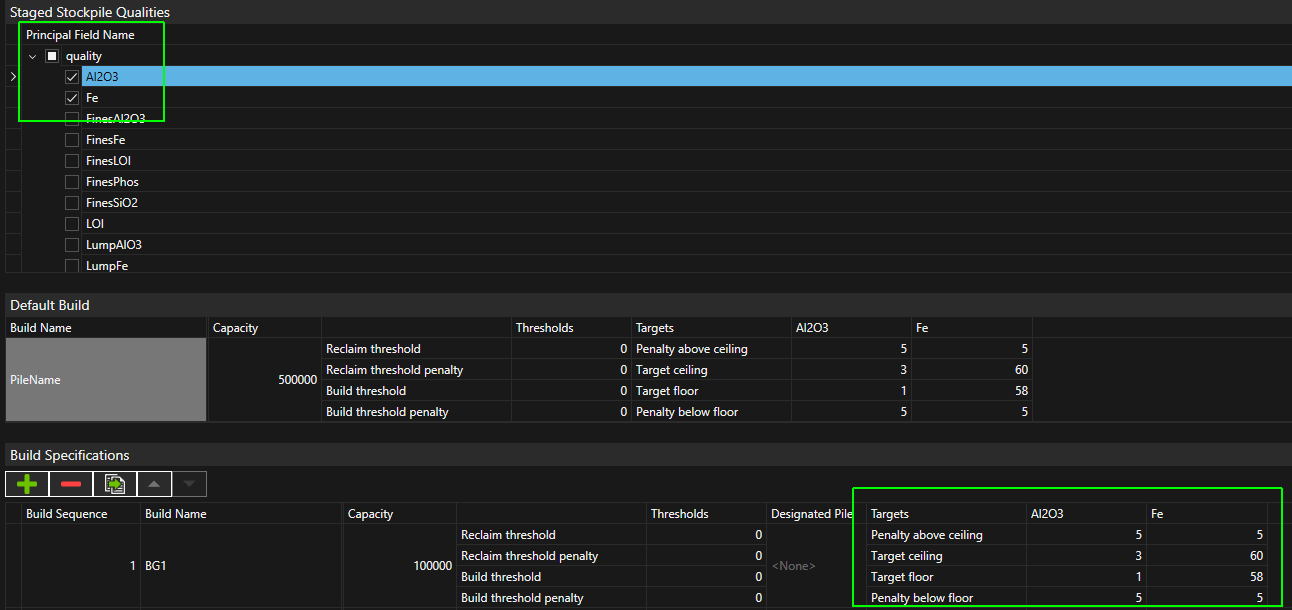
The quality constraint type setting defines the rows included in the Targets area of the build specifications.
With the Soft Limits setting, the targets will include rows for:
Penalty above ceiling.
Target ceiling.
Target floor.
Penalty below floor.
With the Hard Limits setting, the targets will include rows for:
Initial upper hard limit.
Final upper hard limit.
Final lower hard limit.
Initial lower hard limit.
With the Both inventory constraints setting, all rows for both soft and hard limits will be included in the targets.
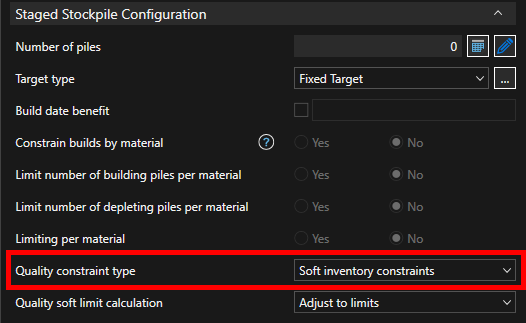
The constraints and limits work together to allow the qualities to diverge from the target at the start of the build process and converge by the completion of the build. The purpose of the hard limits is to constrain the limits during the build phase so that the qualities do not get so far away from the target that they cannot be recovered.
The diagram below shows how each of the targets are applied to a given build quality. The solution space exists between the red lines. Penalties are applied between the upper green and red lines and between the lower green and red lines to encourage the solution into the space between the green lines. As the build progresses, the hard limits converge.
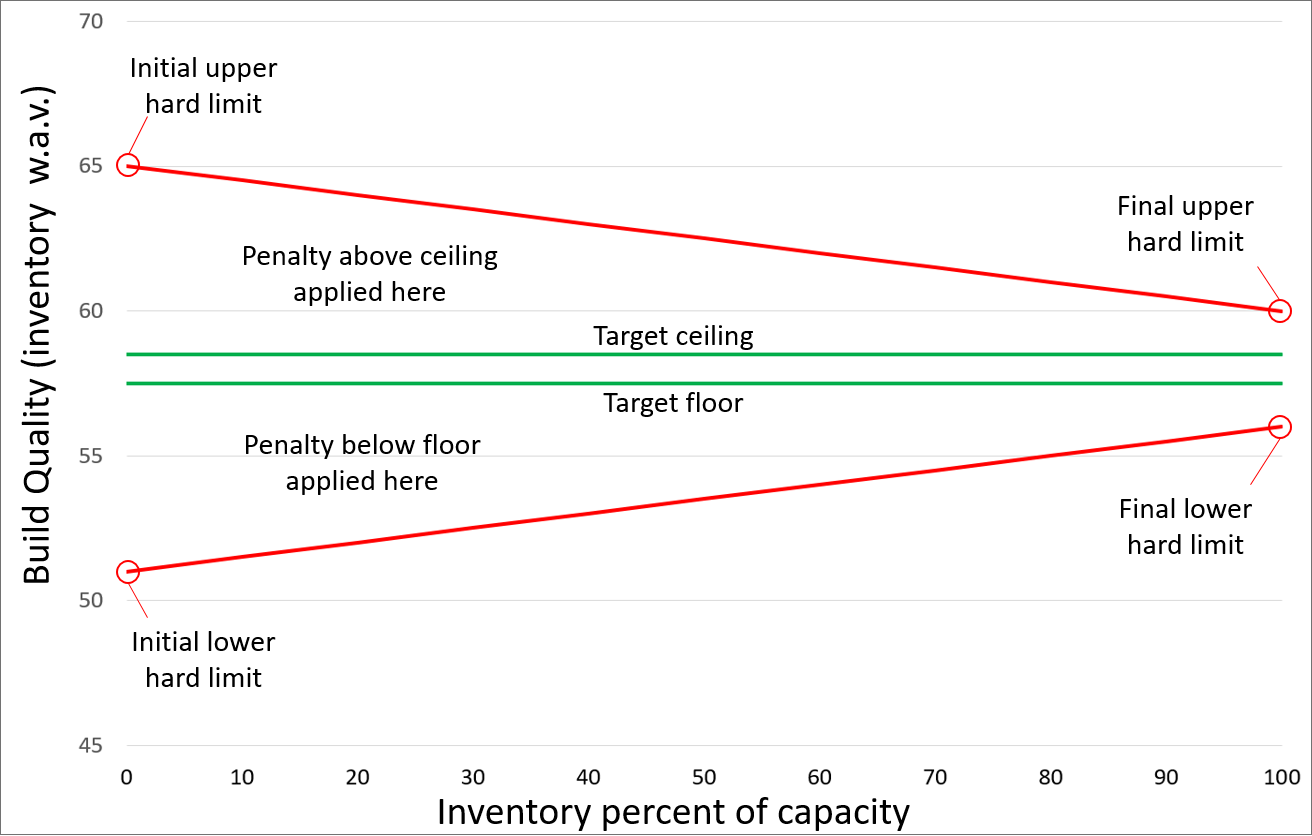
If the staged stockpile uses a fixed build target, all pile builds will use that build. If the stockpile uses a variable target, a list of build specifications are required, and a build name from the list must be referenced in each pile's inventory reconciliation point.
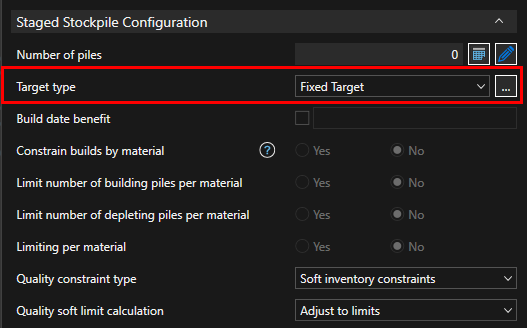
The image below shows a simple fixed target, build specification that targets a single quality (Au) and applies a PO penalty to help meet the build specification upper and lower targets. All piles in the staged stockpile will be built to this default specification.
The reclaim threshold is set to the capacity, meaning that the full capacity must be reached before the state of the pile can switch from building to reclaiming.
Similarly, the build threshold is set to zero, meaning that the pile must be completely emptied before the state of the pile can switch from reclaiming to building the subsequent build.
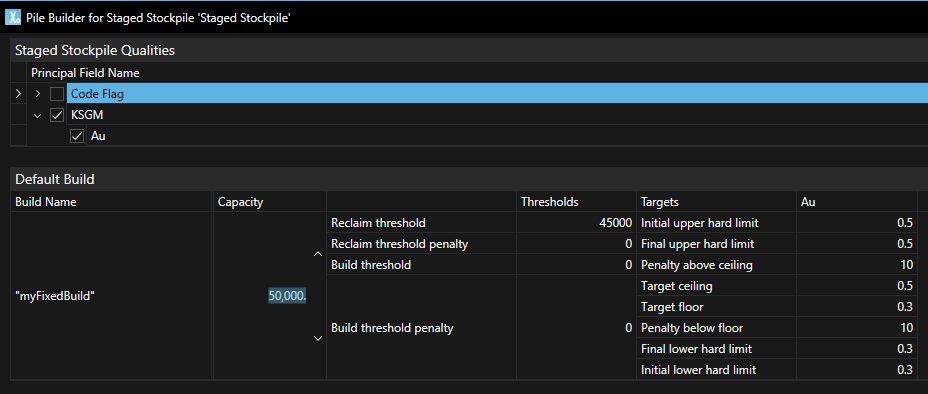
Set up a default build and click the + icon to add builds to the build list, edit the individual builds in the build list.
When the pile starts its next cycle, it will use the next available build in the list. A build is deemed available if it is not being used by another pile in the schedule period. A build can be reserved for a specific pile by setting the build's designated pile name.
If there are no unused builds in the build specification list, the default build specification will be reused for all remaining pile cycles required for the schedule. For this reason, the default build cannot have a designated pile assigned.
Build specifications are typically defined using qualities, however a build can be specified (constrained) to use a particular material type. Material constrained builds are only available for variable target type staged stockpiles.
The image below shows the settings for a material constrained build specification and staged stockpile Quality constraint type Soft inventory constraints.
The individual build specifications were copied from the default build then modified as shown.
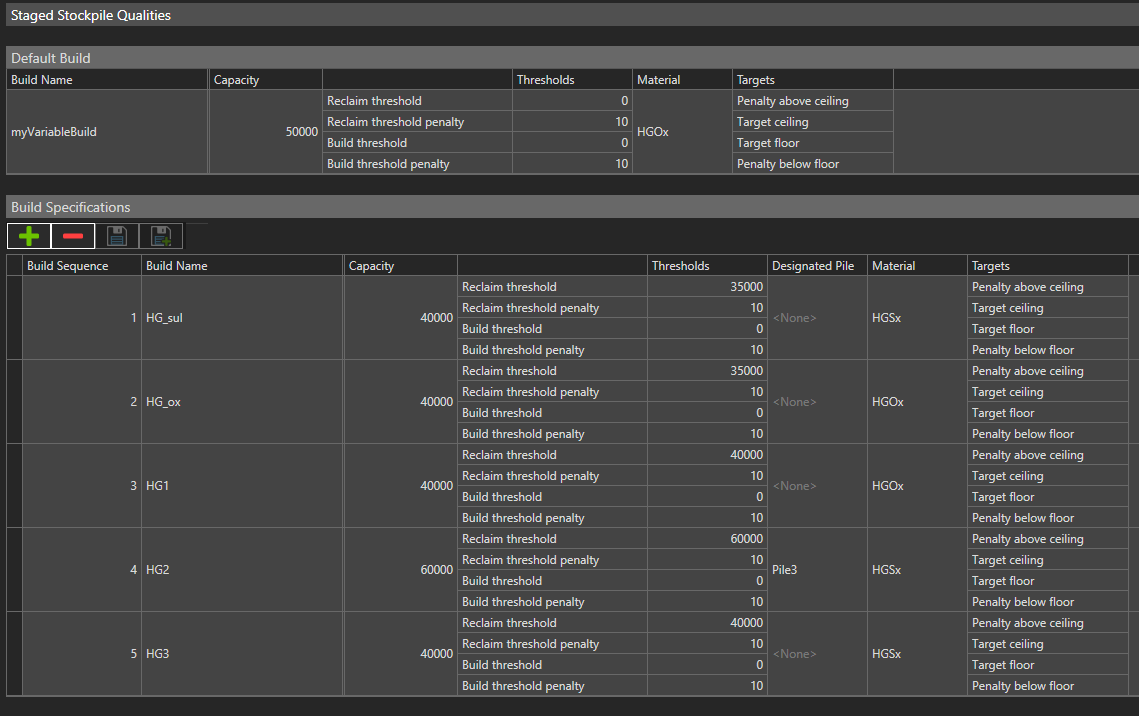
To illustrate the build specification logic, the hypothetical build scenario below references the following pile inventory settings.
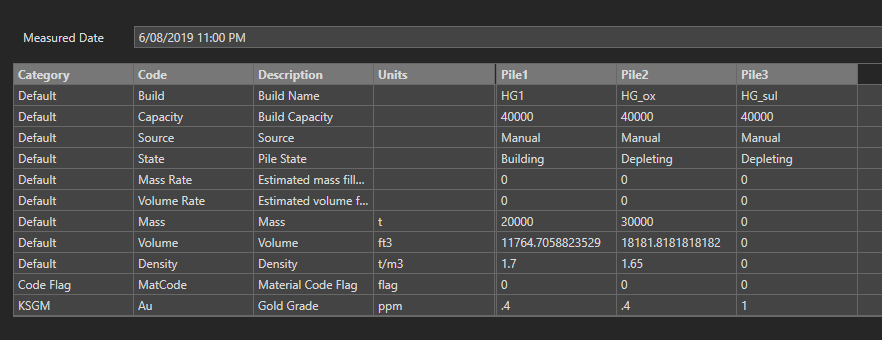
Pile1 has an initial build set to HG1, (build sequence 3). It will follow the build specification and build - deplete to material HGOx. When the build-deplete cycle completes, it will use the next available build (build sequence 5). Pile1 will skip build sequence 4 (the next build in the list) because it has been designated to Pile3.
Pile2 will use build HG_ox and target material HGOx. Its subsequent build will be the default build because build sequence 3 has been used by Pile1, build sequence 4 is designated to Pile3 and build sequence 5 has been used by Pile1 (assuming Pile1 entered the build phase before Pile2 commenced building).
Pile3 will use build sequence 1, then build sequence 4, because sequence 4 has Pile3 as its designated pile.
All future pile builds will use the default build.
Pile Builder for Staged stockpile configuration fields
| Item | Description |
|---|---|
| Staged Stockpile Qualities |
The target qualities to include in the build specifications. Select the quality (principal fields) to be included in the build specifications section. |
| Default Build |
The pile build to use for fixed target type builds and the build to use for variable target type builds when the build list is exhausted. Build Name- The build name of the default build can be set from an expression. Click in the Build Name cell then click the ellipsis to the right to open the expression editor.
|
| Specifications fields for variable target type pile builds | |
| Grid controls | |
|
|
Add a new build specification. If a row is selected then the new row will be added below the selected row. |
|
|
Remove the selected build specification row or rows. |
|
|
Clone the selected build specification row or rows. The cloned rows are added to the end of the list. |
|
|
Change the order of build rows (the build sequence). |
|
Build Sequence |
An ordered list of build specifications that will be honoured in turn as a pile moves through a build-deplete cycle. As each pile in turn makes use of the next available build specification the build list will reuse the last sequence build for all remaining pile builds. |
| Designated Pile |
The name of the pile to assign to this build specification. Matching piles will use this build specification in preference to any build set to None. If None is selected for all builds, piles will use the next available build specification (as determined by the sequence number). |
| Material |
If the staged stockpile is constrained by material, a material column will display. Each build specification must have a material selected to control the pile building and depletion of a pile. |
| Specification fields for fixed and variable target type pile builds | |
| Build Name |
The name given to a build specification. The name must be unique when there is more than one build specification. The build name is used as a lookup to any build names referenced in pile inventory tables. |
| Capacity |
The capacity (Mass) of the build. For variable target type staged stockpiles, the staged stockpile capacity = the sum of build capacities for the builds selected in the inventory checkpoint. For fixed target type staged stockpiles, the staged stockpile capacity = build specification capacity x number of piles. |
| Thresholds |
The (mass) thresholds to apply to control Build and Reclaim switching. Reclaim threshold - The capacity (mass) of the pile after which it can be reclaimed. Reclaim threshold penalty - The penalty applied if the pile is reclaimed before the 'Reclaim threshold' is reached. Build threshold - The capacity (mass) of the pile after which it can be built. Build threshold penalty - The penalty applied if the pile is built before the 'Build threshold' is reached. |
| Minimum Reclaim Quantity |
Enabled when Minimise swapping between piles is selected. The minimum quantity (mass) that must be reclaimed from the pile. |
| Minimum Pile Inventory |
Enabled when Minimise swapping between piles is selected. The minimum pile inventory (mass) before it can be reclaimed. |
| Targets |
The upper and lower limits for PO to target for any selected qualities. Limit values of zero are applicable. Targets are not required when a staged stockpile is constrained by material. Initial upper hard limit - The initial (ideal) upper limit for the quality target. Final upper hard limit - The final upper limit for the quality target. This can be different from the initial value to encourage a build to finish to this value. Target ceiling - The upper limit set for each of the qualities when PO attempts to meet the build specification. Target floor - The lower limit set for each of the qualities when PO attempts to meet the build specification. Initial lower hard limit - The initial (ideal) lower limit for the quality target. Final lower hard limit - The final lower limit for the quality target. This can be different from the initial value to encourage a build to finish to this value. |
Initial pile inventory is required for staged stockpiles and is set at the staged stockpile node level or individually against each pile.
Staged Stockpile level inventory control
To set a reconciliation point for all piles in a staged stockpile, use the Inventorycontrol as shown in the workflow image below. Clicking ![]() will open the inventory panel. Click
will open the inventory panel. Click ![]() in this panel to add an inventory reconciliation point.
in this panel to add an inventory reconciliation point.
Initial values for a manual reconciliation point will take the default values for the principal fields and the initial state of the pile will be set to Depleting.
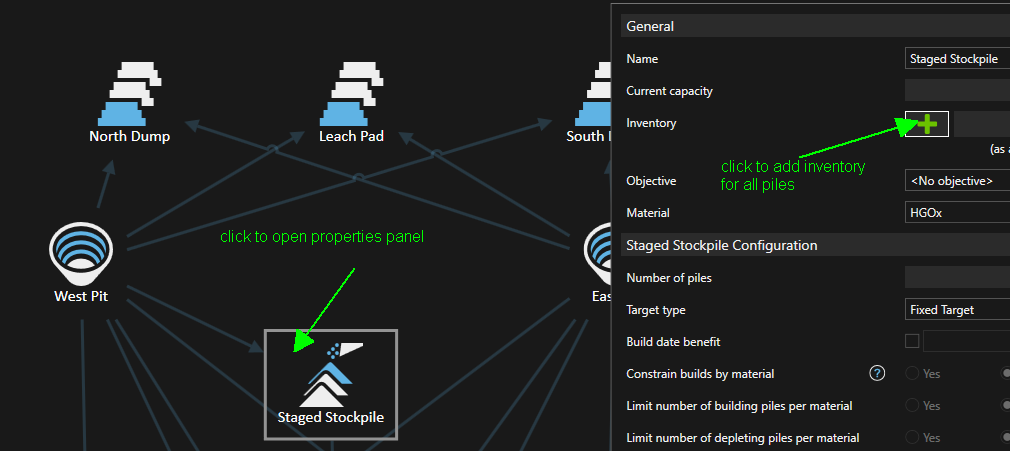
Each pile column will allow edits, copy and paste to set the values.
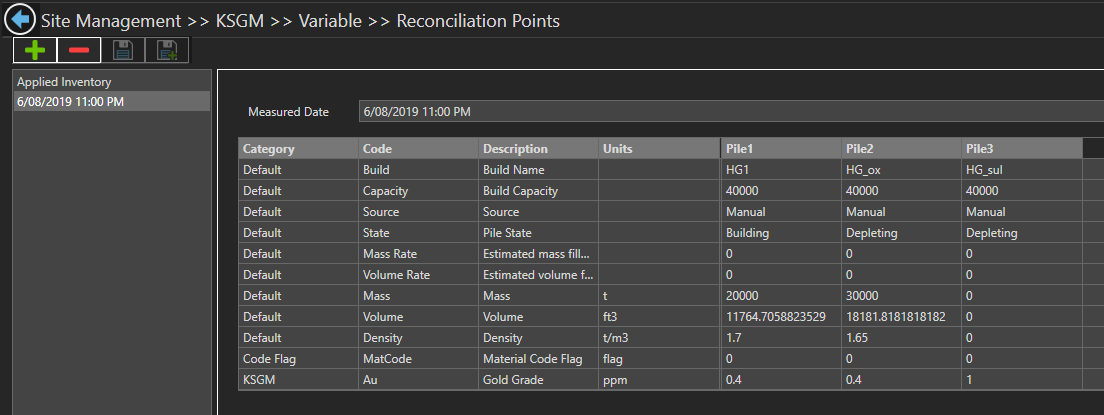
Pile level inventory control
To open the individual pile control panel double-click the staged stockpile or single click the staged stockpile to open its panel then click the blue pencil  next to the Number of piles field.
next to the Number of piles field.
Once the pile panel is open click on a pile to open its panel.
On the pile panel, click ![]() to add a checkpoint.
to add a checkpoint.
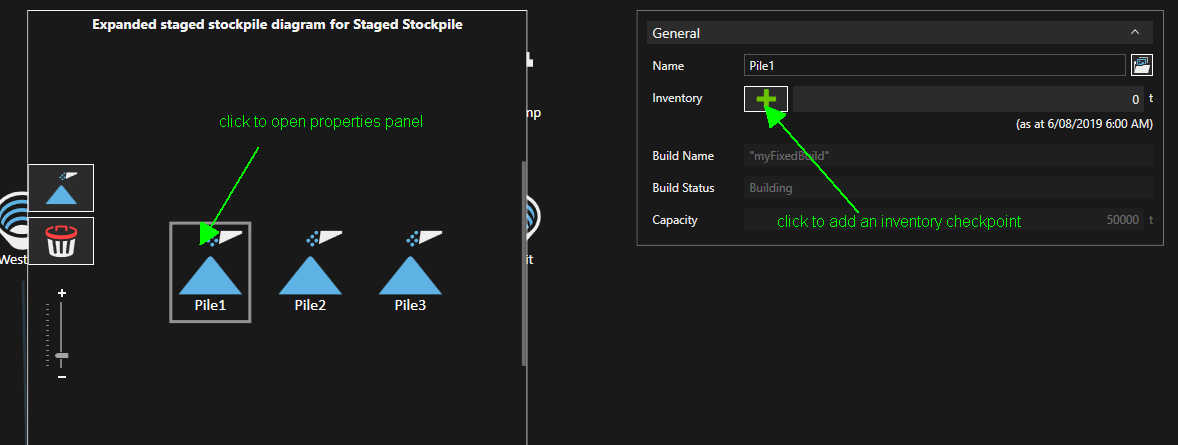
A window displays to set the initial state of the pile.
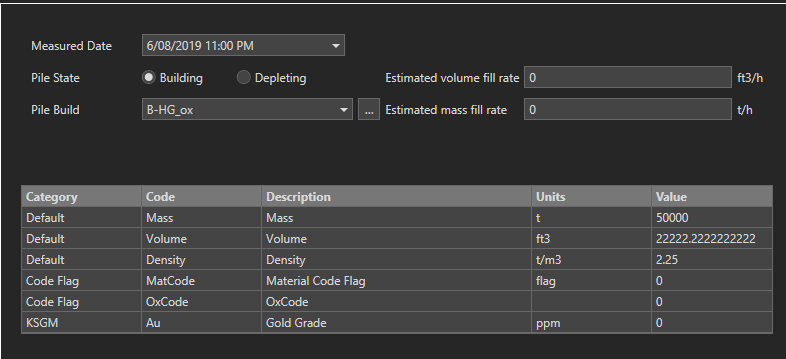
Pile inventory types
Entries in the inventory panel appear under the following headings. Applied Inventory is at the top and the others are sorted by measure date.
Manual checkpoints take precedence over Data Feed In checkpoints if they have the same measure date.
The reconciliation point is the same as for regular stockpiles with the addition of the Pile State option and the Pile Build selection.
Staged Stockpile Capacity
For fixed target type builds, there will only be one Pile Build and the Pile State can not be changed to Building if there is already a build pile in the staged stockpile.
Take note, if the estimated fill rate is used this increases the inventory of the stockpile at an hourly rate from the checkpoint measure date to the schedule start date.
LIFO inventory can be set from a data feed in or manually entered by clicking the green + icon in the staged stockpile properties panel. The inventory is set for each parcel in the pile.
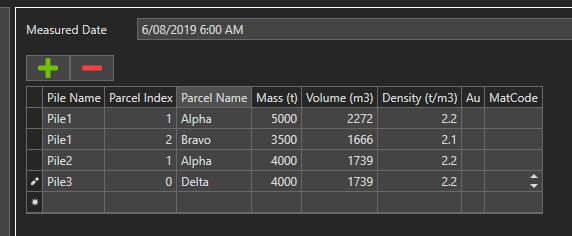
Staged stockpile node name, pile names, parcel names and build names are all available to be reported on in the reporting tab of XECUTE. See XECUTE Field Reference.
These fields are also available in the data feed out for Schedule Results and Storage Locations categories.
To view a summary of, and edit the stacking and reclaim rate overrides for all staged stockpiles in a site, click the Calendar Override Overview icon in the Material flow  .
.
The override calendar has two tabs where you can override values;
Staged Stockpiles Tab- Set the stack and reclaim rate overrides per period for all Staged Stockpiles.
Piles Tab - Set the initial state, initial build, objective, allowed movements and reclaim rate per period for all piles in the Staged Stockpiles.
Allowed movements include:
All columns in the overview table can be sorted and filtered.
There is a search box in the upper right of the panel that will filter the grid based on matched search items.
Cell values can be copied and pasted within the grid and to Excel
Use the right-click context menu to reset cell values or auto fill cells
